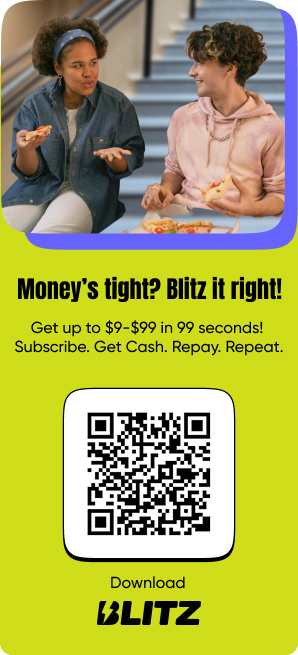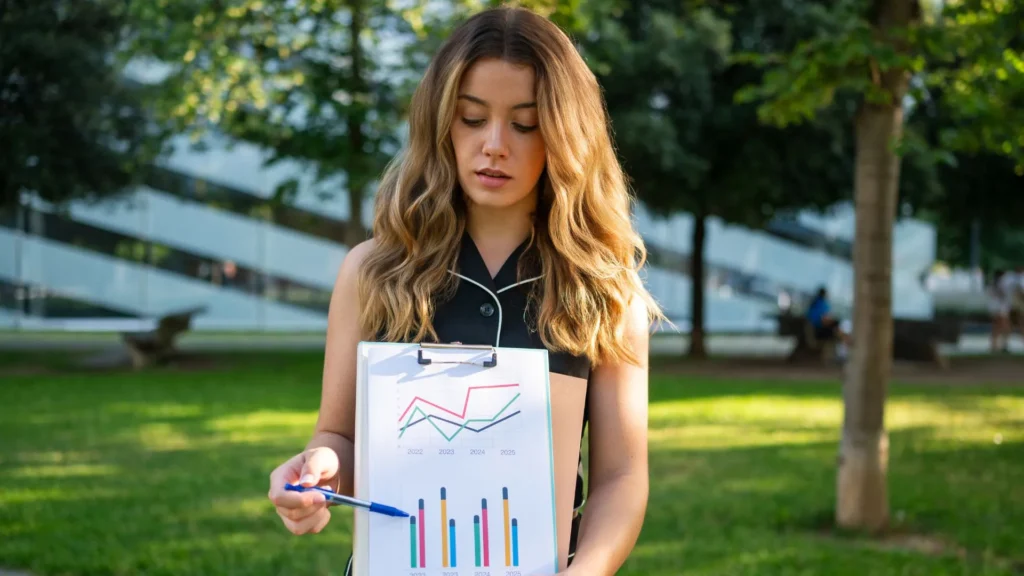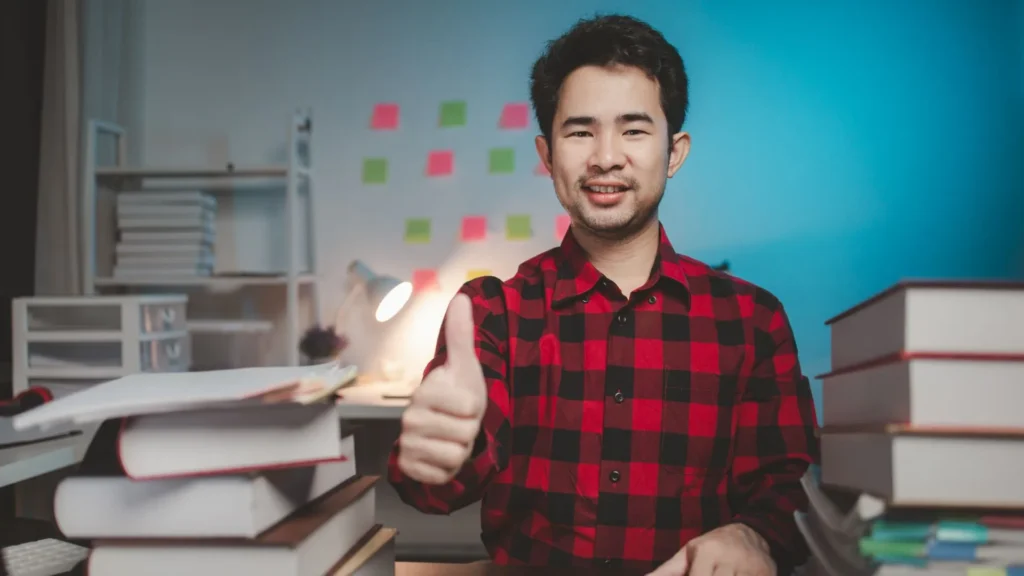Ever had that “uh-oh” moment when you realize your Netflix subscription renewed, but your phone bill was due yesterday, and you still haven’t moved anything to savings this month? You’re not alone. Between group projects, campus events, and those spontaneous bubble tea runs, it’s easy for money goals to slip through the cracks.
That’s why DealsGPT’s Task Tab isn’t just another boring checklist-it’s like having a smart, always-on personal assistant for your wallet. With a few taps, you can automate reminders, set up custom alerts, and finally stop letting bills, budgets, and savings goals sneak up on you. Ready to take the chaos out of college finances? Let’s dive into how to use the Task Tab to automate your money goals with DealsGPT. The Task Tab can help you save, stress less, and actually stay on top of your money game.
What Is the Task Tab in DealsGPT?
Your Personal Finance Command Center
The Task Tab is where all your money management reminders live. Think of it as your digital planner for everything: financial bills, budgets, subscriptions, and more. When you open the Task Tab, you’ll find a clean, friendly interface (complete with welcome messages and emojis) that makes organizing your money feel less like a chore and more like a win. You can set up system-generated alerts (like low balance warnings) or create your own custom reminders for anything you want to track or remember.
Read: Why DealsGPT Is the Ultimate Savings Companion for College Life
Types of Tasks You Can Set
- Alerts: These are automated notifications triggered by your financial activity. For example, DealsGPT can warn you if your balance is running low, a big payment is coming up, or your spending is unusually high in a certaincategory.
- Reminders: These are custom prompts you create-think “Pay rent on the 1st,” “Check food budget every Friday,” or “Review subscriptions monthly.” You decide what matters most, and DealsGPT keeps you on track.
- Other Tasks: Want to automate savings, track a specific goal, or remind yourself to move money between accounts? You can set up any personalized money task that fits your financial life.
Step-by-Step-Setting Up and Managing Tasks
Creating a New Task
Getting started is super simple:
- Tap the “Add Task” button in the Task Tab.
- Enter a name for your task, like “Track Food Expenses” or “Subscription Reminder.” If you’re not sure, DealsGPT can suggest a default name.
- Choose how often you want the reminder-daily, weekly, monthly, or a custom interval. For example, set a weekly reminder to review your entertainment spending.
- Pick the time of day (morning, afternoon, evening, or a custom time) when you want to get notified.
- Select an icon (optional) to make your task easy to spot.
- Confirm and save. You’ll see a summary screen before your task is set.
Using and Customizing Pre-Built Tasks
DealsGPT isn’t just about what you create-it’s also proactive. The app analyzes your financial activity and can automatically add smart alerts, like:
- Low balance warnings
- Upcoming bill reminders
- Notifications about unusual spending or duplicate charges
You can edit or delete these pre-built tasks if they don’t fit your needs, or replace them with your own custom versions. The goal is to keep your reminders relevant and actionable.
Managing Your Task List
All your active tasks-alerts, reminders, and custom prompts-are displayed in one place. You can:
- View your current tasks at a glance
- Edit details (like frequency or time)
- Delete tasks you no longer need
- Add new ones as your money goals change
This flexibility means your Task Tab grows and adapts with your student life, helping you stay organized no matter how busy things get.
How Task Automation Helps You Reach Money Goals
Never Miss a Bill or Deadline
Automated reminders are a lifesaver when it comes to bills, subscriptions, or savings transfers. Instead of relying on memory (or a messy calendar), DealsGPT pings you right when you need to act. Get a heads-up before rent is due, a subscription renews, or your balance dips too low-so you can avoid late fees, overdrafts, and surprise charges.
Alerts also help you catch problems early. For example, if you’re spending more than usual on food or entertainment, DealsGPT will flag it so you can adjust before things get out of hand.
Build Consistent Financial Habits
The real power of the Task Tab is in building habits. By setting up recurring tasks-like a weekly budget review, monthly savings transfer, or regular subscription check-in-you create a routine that keeps your finances healthy. Every time you complete a task, you’re making progress toward your goals, and DealsGPT tracks your streaks so you can see your growth over time.
Motivation matters, too. Marking tasks as done gives you a sense of accomplishment (and maybe even a little dopamine boost), making it easier to stick with your money goals all semester long.
Read: A Day with DealsGPT: See How It Simplifies Student Life
Tips for Getting the Most Out of the Task Tab
Start Simple and Build Up
If you’re new to money management, don’t overwhelm yourself. Start with one or two basic reminders-like “Check my balance every Monday” or “Review subscriptions monthly.” Once you’re comfortable, add more tasks for things like savings goals, expense tracking, or bill payments.
Personalize for Your Routine
DealsGPT lets you customize everything: names, icons, notification times, and frequency. Set reminders for times when you’re most likely to act (maybe evenings for bills, mornings for budget reviews). Use icons and custom names to make your task list easy (and fun!) to navigate.
Review and Adjust Regularly
Life changes fast in college-so should your task list. Check in often to update, add, or delete tasks as your goals and habits evolve. Finished paying off a subscription? Delete the reminder. Want to save for a spring break trip? Add a new savings task. Your Task Tab is meant to work for you, not the other way around.
Read: The Tech Behind DealsGPT: AI-Powered Savings for Students
FAQs About The Task Tab
What kinds of tasks can I create in the DealsGPT Task Tab?
You can set up alerts for bills and spending, reminders for anything from rent to savings, and custom tasks for any money goal you have in mind.
How do I set the frequency and timing for my tasks?
When creating a task, just choose how often (daily, weekly, monthly, or custom) and the time of day you want to be notified.
Will DealsGPT notify me if I miss a reminder?
Yes! You’ll get push notifications or emails for your scheduled reminders and alerts, so you never miss an important task-even if you’re offline.
Is there a limit to how many tasks I can set in DealsGPT?
You can set as many tasks as you need, but it’s best to keep your list focused so you don’t get overwhelmed by notifications.
How does DealsGPT use my data for tasks and alerts?
DealsGPT only uses your transaction and spending data to personalize your reminders and alerts. Your data is private and never shared with third parties.
Conclusion
The Task Tab in DealsGPT is your secret weapon for staying organized, building better money habits, and reaching your financial goals-all without the stress. Whether you’re trying to avoid late fees, save for something big, or just keep track of your spending, automating your reminders and tasks makes it easy. Download Blitz today and start using the Task Tab today and see how a little organization can lead to a lot more savings, freedom, and peace of mind in your student life.